Posted on 3/12/2020 by Vaddio Team
In the past few weeks, we’ve seen multiple countries put on lockdown to slow the spread of coronavirus (COVID-19). Universities are cancelling in-person classes. Airlines are suspending flights to certain destinations. Large conferences are being cancelled.
It’s times like this that AV can be a helpful tool in maintaining productivity at work and school. Commercial Integrator has some good tips on how to adjust to working from home where new distractions and routines abound. However, we’d like to provide another resource to customers who may be dealing with new challenges as they adjust to working remotely.

Nothing can beat a face to face meeting, but in times like these, videoconferencing becomes a necessity. Check out these tips from our expert team to make videoconferencing seamless from anywhere:

Tip 1: Turn The Video On
If you aren’t visually impaired, you rely on sight as a huge part of human to human interaction. Be brave, turn that camera on and encourage others in the meeting to do the same. Everyone will feel more connected and engaged when they can see their co-workers.
Tip 2: Check Audio Quality
In general – Opt for a headset microphone (or anything closer to your face) over your built-in laptop microphone. When using a built-in microphone, the click of your keyboard keys will be a dead giveaway of your not-so-secret multitasking.
From home – Plan accordingly. Make sure Fluffy won’t be barking or that the local garbage truck has already made their rounds. Use the mute button when you are listening.
Tip 3: Manage Your Background/Surroundings
Especially critical from home – consider the background your camera will pick up before you join any meetings. Also, did you remember to lock the door? Don’t park yourself in front of a bright window if using laptop cameras – you will look like a shadow as built-in cameras are bad at correcting for this bright light shining at it.

Tip 4: Test Your Set-up
Don’t wait until the meeting has started to find out you don’t have the updated program, a working mic, or a bad connection. Test out the program you’ll be using ahead of time with a colleague and play with the settings to ensure everything is optimal and your voice is coming through.
Tip 5: Get The Right Hardware Minus The ‘Hard’
We’re partial to Vaddio, of course, but in times like this, you use what you have. Most laptops come equipped with cameras. Headphones with a mic are nice to keep meeting audio from disturbing others in the home.
At Legrand | AV, we are dedicated to keeping people connected no matter where they are. If you have any videoconferencing or live streaming questions, our solutions engineers are ready to help. Email us at av.solutions@legrand.com with the details of your project.
Related News
 More than 30 percent of all post-secondary students take at least one class online, and there are many reasons for that. Here’s our 10 key benefits of distance learning.
More than 30 percent of all post-secondary students take at least one class online, and there are many reasons for that. Here’s our 10 key benefits of distance learning. Why are distance learning programs growing? Find out in our latest blog post in our education series.
Why are distance learning programs growing? Find out in our latest blog post in our education series.  Here is a simple checklist you can use to help determine whether the huddle space conversation needs to be moved from something that would be “nice to have” to something businesses “need to have.”
Here is a simple checklist you can use to help determine whether the huddle space conversation needs to be moved from something that would be “nice to have” to something businesses “need to have.”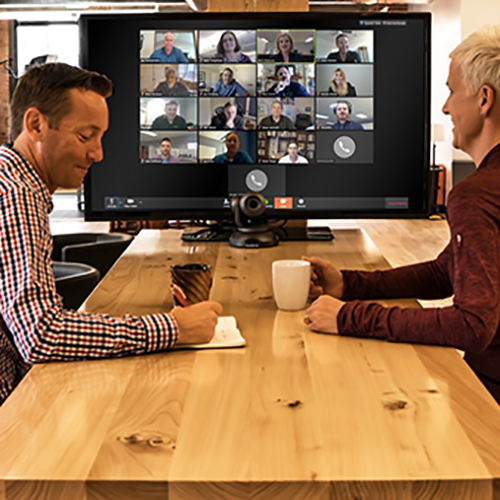 Open floor plans in offices are popular, yet impact the need for huddle rooms. Find out why.
Open floor plans in offices are popular, yet impact the need for huddle rooms. Find out why.

 All News
All News