Posted on 5/15/2020 by Legrand AV Team
With the onset of Covid-19, many educators are relying on distance learning tools for the first time. Legrand | AV has some tips on how teachers & professors can keep their students engaged. Keep reading or watch the video below to discover how.
Tip 1: Use Professional Audio
If you're new to remote teaching, odds are you're going to start by using your computer's internal microphone. While this is the simplest audio solution, it isn't the best solution. If you want to move to a whiteboard or flip chart, the internal microphone won't be able to pick up the audio from a distance. Instead, consider a professional quality microphone.
A Vaddio CeilingMIC allows you to be mobile and will pick up audio all around your room. You can use it in conjunction with your laptop, you can stand up, walk over to a whiteboard, and you'll be heard with great fidelity. If you're working from a home office and not thrilled about installing something in the ceiling. there are options like the Vaddio TableMIC that will provide a similar capability. While the product is stationary, it's designed to pick up audio from 15 feet away, unlike your laptop.
Tip 2: Use a Professional Camera
Similar to your microphone, beginners are likely to use the computer's internal webcam or worse, no camera at all. We've all heard the terminology "death by PowerPoint." Students need to see your face and body language to really keep them connected. And while these webcams will get the job done, they often adjust poorly to unique lighting conditions in a home environment.
Professional cameras like the ConferenceSHOT AV automatically adjust for lighting and ensure everyone can see clearly. In the remote learning context, this is especially important to ensure everyone can see visual aids, like whiteboards clearly. Mounting a professional camera at eye level will allow your lectures to feel more like a one-on-one conversation too.
Tip 3: Place Camera at Eye Level
This is the most realistic positioning to mimic a real face to face in person conversation. Make sure the camera angle isn't too low or too high, it can be distracting. Speak directly to your camera, talk to your audience!
Tip 4: Use PTZ Camera Functionality
PTZ cameras like the ConferenceSHOT AV allow you to use camera presets or a remote control to pan, tilt, and zoom at appropriate times during distance learning sessions.
For educators, this allows for more dynamic lectures as you control the camera to keep your audience engaged. A stagnant shot can make it difficult to make lessons seem exciting, but a moving camera can create a more exciting experience and improve the quality of your lectures from home.
By following these four tips and downloading the system diagram, you can turn your at-home lectures into a more engaging, more professional presentation. Vaddio products are designed and manufactured in Minnesota, so they are in stock and ready to go for any of your needs. Just visit www.legrandav.com when you're ready to incorporate professional video and audio products into your next remote learning session.
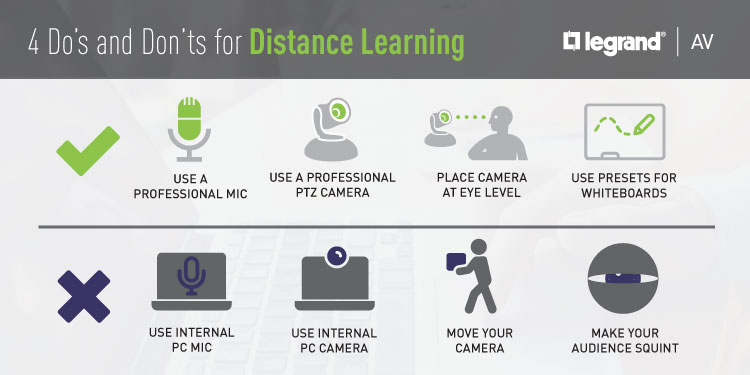
At Legrand | AV, we are dedicated to keeping people connected no matter where they are. If you have any video conferencing, live streaming or connectivity questions, our solutions engineers are ready to help. Email us at av.solutions@legrand.com with the details of your project. For more of the latest COVID-19 information, please access the FAQs at www.legrandav.com/COVID.

 All News
All News

