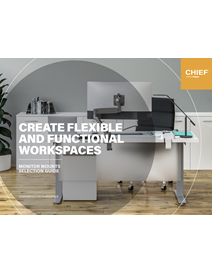How to Have a Dual Monitor Setup & Why
Does your workflow involve accessing information or performing tasks in more than one window or program at a time? If you’re like many professionals, your multitasking abilities are top-notch, and you are well-acquainted with the benefits of using dual monitors. But how well are your dual monitors set up? You may be wondering how to optimize your dual monitor workstation? Or how to dual monitor with a laptop? There’s no better time than now to learn how to set up an optimized dual monitor setup.
Why Have a Dual Monitor Setup
Without the right setup, juggling a laptop and a monitor or two monitors on your desk can be cumbersome, uncomfortable and inefficient. A dual monitor setup needs to sturdily support and position your screens in an arrangement that enhances your workflow, while ideally also enabling you to easily adjust each screen based on changing work position (such as a sit-stand workstation), lighting and glare levels, and to allow for easy sharing of screens with a colleague. The right dual monitor setup can improve the ergonomics of your workspace, increase productivity and help you optimize your use of desk space.
What You Need for a Dual Monitor Setup
When wondering how to setup dual monitors, you must first recognize that dual monitor setup involves just a bit more than a desk and two monitors. For the best dual monitor setup, you need a high-quality dual monitor mount. Dual monitor mounts typically connect to the desktop using a clamp or bolt connector through a grommet hole, or might be free-standing. The best dual monitor mounts are easy to install and effective at managing cables, supporting a wide range of monitor sizes and weights.
Dual monitor setups come with many different features and specifications. When considering how to build an ideal dual monitor setup, it is important to keep the following factors in mind:
- Do you want to mount the monitors to the desk or wall?
- If you want to mount the monitors to a desk, how do you want them to connect?
- Once the monitors are mounted, do you need to be able to adjust the height or position of the screens regularly, due to changes in your work position, light and glare levels or needing to share your screen with a colleague?
- Do you want to position the monitors next to one another horizontally (landscape) or vertically (portrait)?
Let’s review a few of the top dual monitor mounts:
Koncīs Dual Dynamic Monitor Arm Mount
The Koncīs Dual Dynamic Monitor Arm Mount is an excellent dual monitor mount by Chief. The mount attaches directly to the desktop with flexible desk clamp that also works through typical grommet holes. Users can dynamically adjust the position of the monitors, and easily tilt the monitors with a gentle fingertip push. Keep cables organized with an easy integrated cable management system. For users looking for a flexible and dynamic mounting solution for dual monitors, with a number of valuable premium-grade features, this is an excellent dual monitor mount to choose.
Dual Arm Wall Mount, Dual Monitor
Chief’s Dual Arm Wall Mount for dual monitors attaches to the wall instead of the desk, which frees up desktop space. This dual monitor mount can lock screens into the same plane, which allows users to create an expansive, seamless display. This dual monitor mount is ideal for settings in which the height of the monitors can remain the same.
Dual Arm Wall Mount, Vertical Dual Monitor

Did you know that you can arrange your dual monitors vertically? Well, you can! This Chief Dual Arm Wall Mount for vertical dual monitors allows users to install the screens vertically and lock them into the same plane to create a cohesive display. As a bonus, this model is available in black or silver, so you can choose whichever design fits the aesthetic of the room.
Kontour K2P Pole Mount Articulating Arms

The Chief K2P dual monitor mounts are incredibly useful in offices, healthcare facilities, and public spaces. The mount clamps to a pole and allows two monitors to float above the work surface at the most ergonomic position. The mount can be manually adjusted so each user can enjoy a productive and comfortable work environment.
Kontour K1C Dynamic Height-Adjustable Column Mounts

The Chief K1C dual monitor mounts allow professionals in offices, healthcare facilities, or homes to dynamically and manually customize the height and positioning of the monitors with just a fingertip touch. The column mount has a best-in-class weight capacity that can support even the heaviest Apple monitor or All-in-One display. This mount is also great because it can be installed in a few different ways - with a clamp to the edge of the desk, through a standard grommet hole, or through a bolt hole.
How to Do a Dual Monitor Setup
Now that you know why to have a dual monitor set up and what you need for a dual monitor setup, you may be wondering how to do a dual monitor setup. Setting up dual monitors is a relatively easy process.
- Install the mounts according to the instructions provided by the manufacturer.
- Attach the monitors to the mounts according to the instructions provided by the mount manufacturer.
- Organize your cables. Make sure you have all the cords you need, and make sure you understand where each cord needs to go.
- Plug in your monitors. Start by connecting the power cords and then connect the display cords.
- Configure your monitors according to the parameters of your operating system. Windows, iOS, macOS, Linux, and Android all vary in the steps and processes involved in configuring the two screens. In general, the operating systems will prompt or allow you to identify the monitors, designate the position of the monitors, establish a primary monitor, adjust the aspect ratio, and customize other features.
For dual monitor mounts and other innovative AV products, visit Legrand AV.