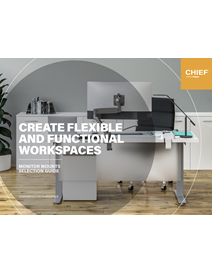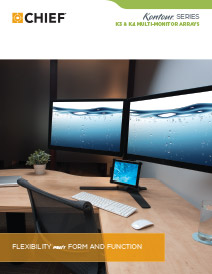How to Have a Triple Monitor Setup & Why
If your single or dual monitor setup still leaves you scrambling for screen real estate and constantly opening, minimizing and resizing windows, it may be time for you to get a triple monitor setup.
Aside from the “more is better” perspective, triple monitors offer a few key benefits. With three screens, you can create an immersive visual experience with a wide viewpoint. You can enhance your productivity, level-up your multitasking, and improve the aesthetics of your workspace. However, to enjoy these benefits, you need to do a bit more than put an extra monitor or two on your desk. A solid triple monitor setup requires the right equipment and the right installation.
You may be wondering how to make a triple monitor setup. Read on to learn why you need a triple monitor setup, what you need for a triple monitor setup, and how to do a 3 monitor setup.
Why Have a Triple Monitor Setup
A triple monitor setup is a mounting solution that allows you to take advantage of all the benefits three monitors can offer. This could be implemented with three monitors, or two monitors plus a laptop display.
Increase Productivity
A triple monitor setup is a popular choice for professionals who are looking to increase productivity. With three screens in an ideal arrangement, you can open up multiple applications on different monitors and smoothly transition between them. Supporting a laptop with a mount, to put the laptop display in the same viewing plane as your other monitors, also can enhance both productivity and viewing ergonomics. Getting the laptop up off the desktop also frees up valuable desktop real estate (requires wireless keyboard and mouse).
Enhance Multitasking
In addition to increasing productivity, triple monitor setups allow professionals to enhance their multitasking. Each screen can display a different application, and you have the option to work on tasks or run processes simultaneously.
Improve Aesthetics
A triple monitor setup organizes your displays in a neat and ergonomic manner. You can elevate the monitors to the most ergonomic height, tilt the screens at the perfect angle, and free up valuable desk real estate.
What You Need for a Triple Monitor Setup
The first step to learning how to set up a triple monitor setup is to know what you need. In addition to requiring three monitors or two monitors plus laptop, a triple screen setup needs the right monitor mount. What is best can vary based on user preferences, workflow and setting.
KONTOUR K3 Static Multi-Monitor Arrays

Do you need an aesthetically pleasing, stable mount solution? Chief’s Kontour K3 series multi-monitor array mounts are great for call centers, control rooms, financial services, healthcare, IT, security, gaming and more. In a triple monitor setup, the mounts can be free-standing or attached to a desk with a grommet, bolt, or clamp. A laptop tray accessory can be added if using for two monitors plus a laptop.
Kontour K1C Triple 3x1 Monitor Dynamic Column Mount

Chief’s Kontour K1C Triple Arm desk mount for three monitors is a great way to securely attach three monitors to your desk, providing dynamic height adjustment and articulation for two of the three screens. With this mount, you can create an immersive viewing experience, while also having the flexibility to move your monitors to share a screen with a colleague, and easily adjust the tilt of the screens with a gentle fingertip touch.
KX Space-Saver Triple Monitor Arms, Column Desk Mount

If you need to minimize use of desk space, the Kontour KX series Triple Monitor Arm mount is ideal. This Chief mount for triple monitors allows you to mount the screens horizontally while providing the most range of motion to save space in a shallow-depth desk environment (<24” desktop depth). Whether supporting three monitors up to 32” diagonal, or two monitors plus a laptop, this solution is certain to maximize your productivity while ensuring that your monitors are positioned at a comfortable viewing depth, all while minimizing use of valuable desktop real estate.
How to build a Triple Monitor Setup
Now that you have learned why to set up a triple monitor configuration and what you need for a triple monitor setup, let’s dive into how to set up a triple monitor display. There are several important steps to follow.
- Make sure your displays support a triple monitor configuration. In order to support a triple monitor setup, your computer needs to have three video ports and allow use of all three ports at the same time. If your computer supports a triple monitor setup, you can move on to the next step. If your computer does not support a triple monitor setup, you may need to buy a graphics card, an external multi-display adapter, a USB to HDMI adapter and a docking station.
- Install the triple monitor mount to the manufacturer’s specifications.
- Connect each monitor to the mount, according to the manufacturer’s instructions, following Chief’s detailed installation instructions.
- Organize all of the monitor cables. Make sure you have everything you need and that you understand the connections each cable needs to make. Depending on location of the computer / laptop, this configuration might require purchasing longer power and video cables. Thankfully, C2G is sure to have what you’re looking for!
- Plug your displays into the power supply and connect the video cables.
- Configure your display settings according to the guidelines of your operating system. Each operating system has a slightly different protocol for configuring the three monitors together. Generally speaking, you will be asked to identify and arrange the monitors, customize scale and resolutions, and organize the layout.
Now that you have a triple monitor setup built and configured, you are ready to get to work!
For triple monitor mounts and other innovative AV products, visit Legrand AV.
Related Products